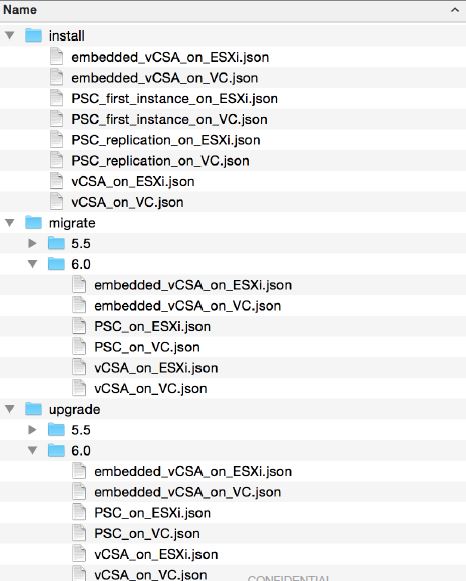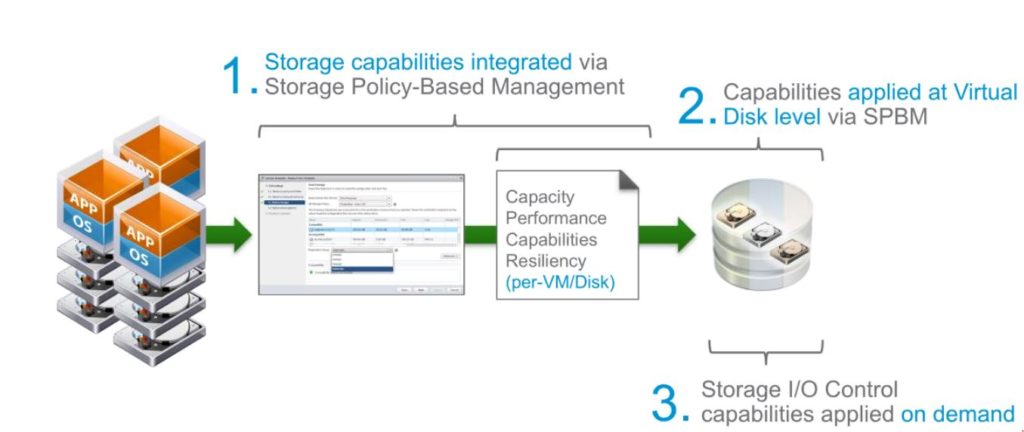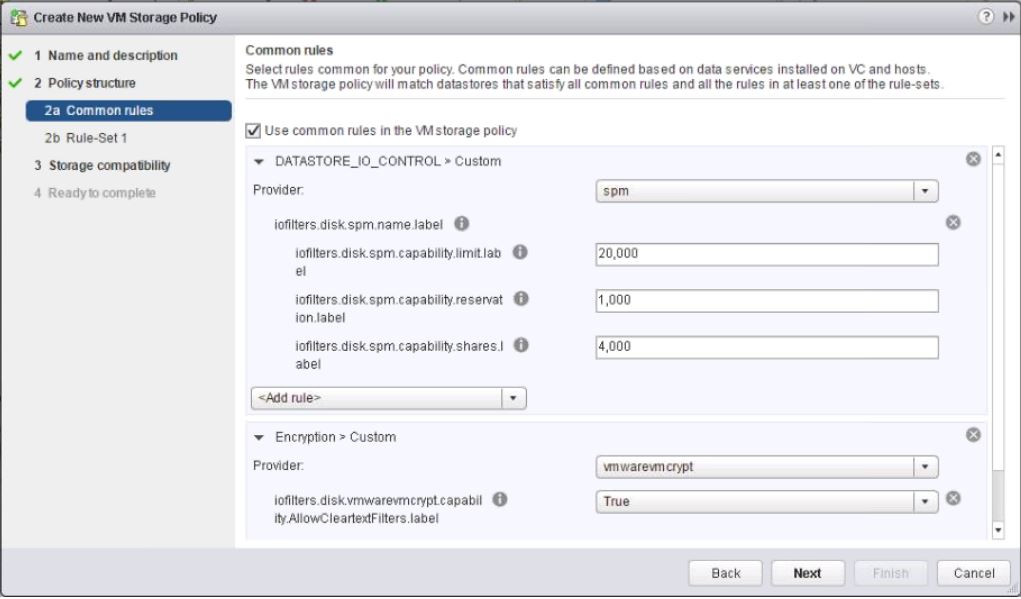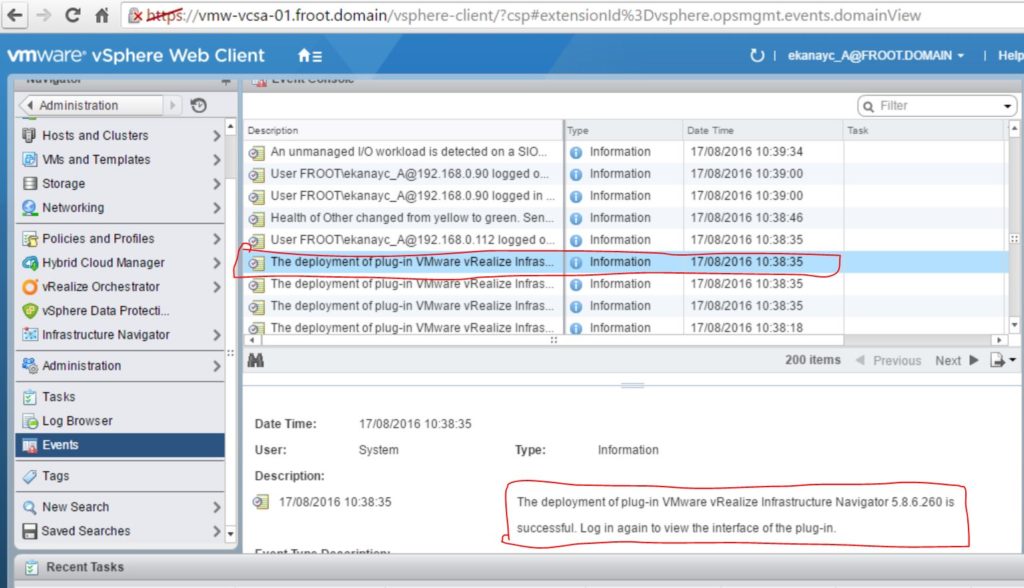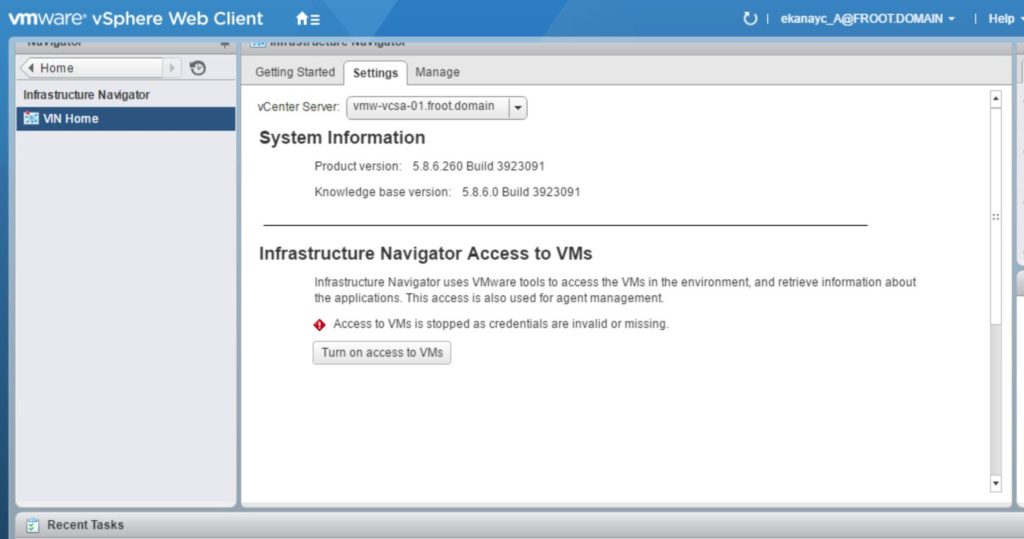VMware has just officially announced the launch of the newest version of vSphere 6.5 today at VMworld 2016 in Barcelona. I’ve been beta testing it for a while and, with the release of this new vSphere version 6.5, there are a number of new enhancements and features that customers would benefit from. I’ve attempted to summarize the key ones below. However note that there may also be many more little tweaks and enhancements that aren’t necessarily been made public by VMware as of yet, that we all will only come to know once its in production use
Out of these, I’ve listed what I think would be the most important ones in blue, below.
vSphere Lifecycle Management
- Enhanced vCenter Install, Upgrade, Patch:
- Streamlined user experience while deploying, upgrading and patching for vCenter Server.

- Reduced clicks.
- Client integration plugin NOT required!
- No browser dependency
- vCSA ovf deploy target can be ESXi or another vCenter
- Upgrade option available from Windows version 5.5 & 6.0 to vCSA 6.5
- vCenter 5.5 and above
- Deployment type and config preserved
- Embedded and external SQL and Oracle DB to move to embedded Postgres SQL db within the vCSA appliance
- Built-in extensions migrated automatically.
- Migration assistant (windows console application) guides the user with migration process (VMware-Migration-Assistant.exe)
- Support for CLI template-based vCenter Server lifecycle management.
- Streamlined user experience while deploying, upgrading and patching for vCenter Server.
- vSphere Update Manager for vCenter Server Appliance:
- Fully embedded and an integrated vSphere Update Manager experience for vCenter Server Appliance – with no Windows dependencies! (finally)
- Migrating from Windows vCenter to vCSA 6.5 also enables migration of VUM to vCSA embedded VUM
- Export baseline from Windows VUm to appliance
- Support VUM running on the same appliance as vCenter Server Service or external appliance
- VUM client fully integrated to web-client
- Migrating from Windows vCenter to vCSA 6.5 also enables migration of VUM to vCSA embedded VUM
- Fully embedded and an integrated vSphere Update Manager experience for vCenter Server Appliance – with no Windows dependencies! (finally)
- Enhanced Auto Deploy:
- New capabilities such as UI support, improved performance and scale, backup and restore of rules for Auto Deploy.
- Improvements in Host Profiles:
- Streamlined user experience and host profile management with several new capabilities including DRS integration, parallel host remediation, and improved audit quality compliance results.
- VMware Tools Lifecycle Management:
- Simplified and Scalable approach for install and upgrade of VMware Tools, Reboot less upgrade for Linux Tools, OSP upgrades, enhanced version and status reporting via API and UI.
- Web Client improvements
- Performance & Usability
- HTML 5 enablement (Embedded HTML 5 host client as well as the HTML5 Web Client)
- vCenter Appliance
- Native HA solution for VCSA (out of the box)


- Out of the box backup and restore (file based rather than snapshot based)
- Enhanced scale and performance (without adding to the underlying host hardware)
- VUM is now embedded in the VCSA – Yes finally…!!
- Web client UI for VUM & Auto deploy capability (Auto deploy caching proxies available)
- Host Profile enhancements
- Native HA solution for VCSA (out of the box)
- Simplified deployment
- Migration tool from Windows to VCSA (Including VC and VUM migration as a single step migration to achieve upgrade and migrate)
- CLI interface for VC install, upgrade and migrate – Scripted install and update capability for VC
- Enhanced UI experience
- Availability
- Proactive HA
- Detect catastrophic health conditions in hosts and notify VI admin, along with remediation steps…etc
- Ability to vMotion VMs from partially degraded hosts
- Predictive DRS
- Evolve DRS to use prediction data from vROPS – Yes..!! Was just a matter of time….!!
- Perform pre-emptive actions to prepare for CPU/Memory changes
- Re-balancing of cluster proactively after maintenance events
- Orchestrated VM Restart using HA:
- Orchestrated restart allows admins to create dependency chains on VMs or VM groups, allowing for a restart order of these dependencies and multi-tiered applications should an HA restart occur.
- Not only will Orchestrated restart do this in the order specified by the admin, it can also wait until the previous VM is running and ready before beginning the HA restart of a dependent VM.
- Fault Tolerance
- Scalability limits stay the same (4 vCPUs, /64GB vRAM & 8vCPU / 64GB vRAM support still the same)
- Improvements in vSphere 6.5
- Performance improvements and maximum and average response times
- Reduced max latency from 100ms to 12ms, average of 1ms through FT algo optimisations (i.e. avg ping response down to 1.1ms from 6.6ms in vSphere 6.0, increased TCP request / response throughput, Increased bandwidth)
- Inter-operate with VSAN (already on 6.0 u1)
- Persevere storage policies on VM’s in a vsan cluster
- Interoperate with DRS
- DRS considers FT requirements in determining optimal initial host placement
- Multiple NIC aggregation for improved FT network performance
- Performance improvements and maximum and average response times
- Future roadmap discussion topics for FT (no guarantee)
- Restart FT VM in a different geographical site
- Proactive HA
vSphere Compute
- Expanded Support for New Hardware, Architectures and Guest Operating Systems:
- Expanded support for the latest x86 chipsets, devices and drivers.
- NVMe enhancements, and several new performance and scale improvements due to the introduction of native driver stack.
- Guest OS and Customization Support:
- Continue to offer broad support for guest OS’s, including recent Windows 10 builds, the latest from RHEL 7.x, Ubuntu 16.xx, SUSE 12 SPx and CoreOS 899.x. and Tech Preview of Windows Server 2016.
- VMware Host Client:
- HTML5-based UI to manage individual ESX hosts.
- Supported tasks include creating and updating of VM, host, networking and storage resources, VM console access, and performance graphs and logs to aid in ESX troubleshooting.
- Negligible host requirements
- Console access to VM through the WebMKS
- HTML5 redirection for the vSphere client (C#)
- Virtual Hardware 13:
- VMs up to 6TB of memory, and provide UEFI secure boot for guest OS.
- Increased Scalability and Performance for ESXi and vCenter Server:
- Continued increases in scale and performance beyond vSphere 6
- Cluster maximums increased to support up to 64 nodes and 8K VMs.
- Virtual Machines supported up to 128 vCPUs and 6TB vRAM
- Hosts supported up to 480 physical CPUs , 12 TB RAM,
- 64 TB data stores
- 1000+ VMs.
- Continued increases in scale and performance beyond vSphere 6
vSphere Storage
- Enhancements to Storage I/O Control:
- Storage Policy-Based Management Components:
- Enhancements in NFS 4.1 client:
- Support for stronger cryptographic algorithms with Kerberos (AES), support for IPV6 with Kerberos and also support for Kerberos integrity check (SEC_KRB5i).
- PowerCLI support for NFS 4.1 as well in this release.
- Increased Datastore & Path limit:
- Number of LUNs supported per host increased to 1024 and number of Paths increased to 4096.
- Native support for 4k native drives in 512e mode
- Also means VSAN 6.5 now supports large 4k drives
Management
- vSphere Web Client enhancements:
- New Web Client UI features like Custom Attributes, Object Tabs, and Live Refresh are presented alongside other performance and usability improvements.
- Content Library Improvements:
- Enhancements to Content Library including ISO mount to a VM directly from Content Library, VM Guest OS customization, simplified library item update capabilities and optimizations in streaming content between vCenter Server.
- Enhanced DRS:
- Enhancements to DRS settings with addition of DRS Policies that provides easier way to set advanced options including capabilities like even distribution of virtual machines, consumed vs. active memory, CPU over-commitment.
Security
- Secure Boot Support for ESXi Host and Guest VM:
- UEFI secure boot for ESXi and VMs – Protection against image tampering during boot
- At boot time, we have assurance that ESXi and Guest VM’s are booting the right set of vibs.
- If the trust is violated, ESXi and the VM’s will not boot and customers can capture the outcome.
- UEFI secure boot for ESXi and VMs – Protection against image tampering during boot
- Enhanced vCenter Events, Alarms and vSphere Logging:
- Enhancements to vSphere Logging and events to provide granular visibility into current state, changes made, who made the changes and when.
- Deliver audit-quality logging – Easier auditing and troubleshooting and forensic analysis using logs
- Other security enhancements
- VM encryption (Disk + Data) – Can be used to lock down critical VMs
- Provide file integrity monitoring to meet PCI DSS requirements
- Encrypted vMotion – Yes finally..!! (provide secure vMotion)
There you have it. Some really cool and really innovative features and improvements being delivered by VMware as always. Also note that this is not a major product platform release but only a minor (step) release so the new feature set is relatively minor. Expect bigger and better changes in the next version of vSphere when due out (perhaps next year??)
Slide credit goes to VMware…!!
Cheers
Chan